Overview
Awards are granted to users for many reasons but tend to focus on the value of their interactions with the AnswerHub site. The most valuable users in your community should have the most coveted awards. In this article, we are going to learn how to filter the users that have earned a specific badge, per badge.
Information
To view your badges, follow these steps:
- Log in to your AnswerHub site.
- From the Navigation bar, click the Content drop-down menu, and select Badges.
A list of all of the awards on your AnswerHub site is displayed.
Many communities choose to customize these badges, from the color, logo, and even an entirely new set of badges with new actions associated with earning them to be more tailored to their user base.
- Click on the award that you would like to view the winners of.
The Badge Winners [badge name] screen is displayed with the user flair for all of the users who have received that award.
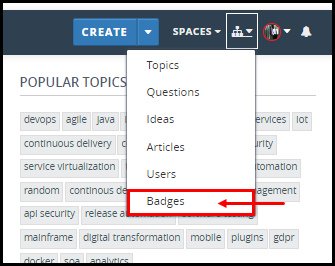
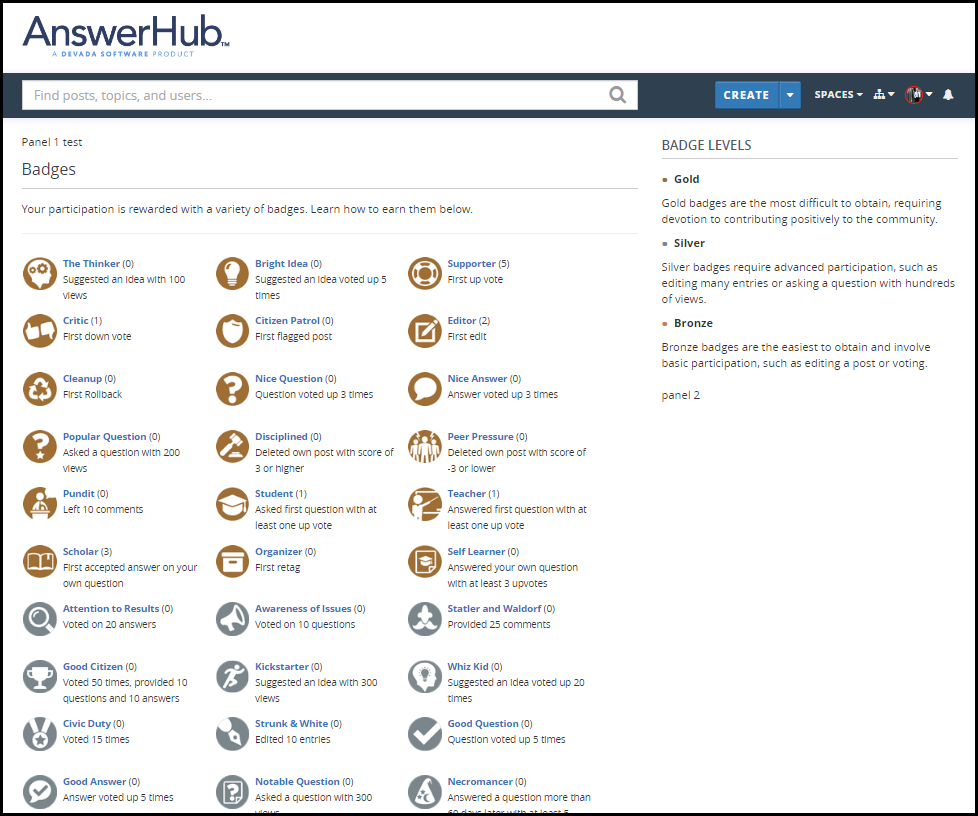
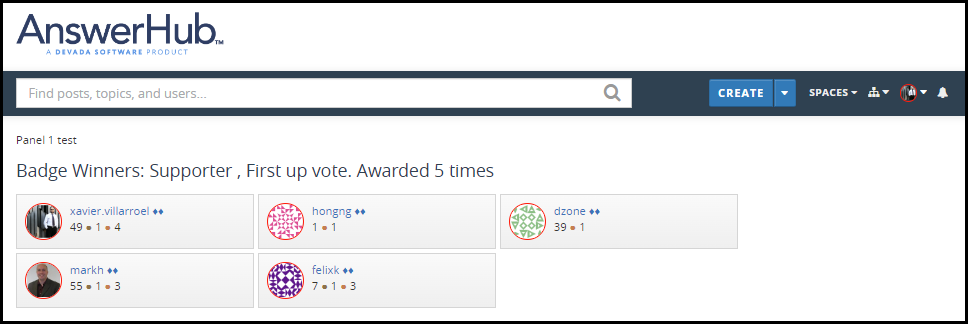
Priyanka Bhotika
Comments